Apple has upped its game and time to time have improved their iOS at par to Android OS. Now you can record your iPhone screen without any lag or need of any 3rd party apps. The screen recording now has been integrated inside your iPhone and without any hassle, you can enjoy recording the iOS display.
Today we will show you how you can record your screen on your iPhone, iPad or iPod. This tutorial can be used for various different activities like you can record while playing your favorite game, make a tutorial about your iPhone or you can even capture your favorite snap from Snapchat without notifying the other person.
Let's get to the steps.
First of all, make sure you have the latest version of iOS installed. If not you should update before starting this tutorial.
1. Go to settings. Next click on Control Center
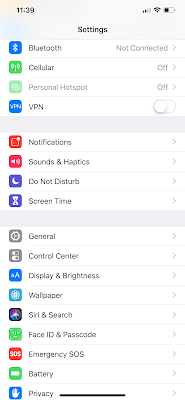
2. Now touch on Customize Controls and you will move to another menu where you can add or remove your favorite controls.
3. Tap on the "add" sign next to screen recording and then open your control center.
4. Tap on the recording icon to start the recording and then again to end the recording. Your video will be saved in the photos automatically.
Moreover, if you force touch the record icon, you can also record inbuilt microphone while recording the screen.
Today we will show you how you can record your screen on your iPhone, iPad or iPod. This tutorial can be used for various different activities like you can record while playing your favorite game, make a tutorial about your iPhone or you can even capture your favorite snap from Snapchat without notifying the other person.
Let's get to the steps.
First of all, make sure you have the latest version of iOS installed. If not you should update before starting this tutorial.
1. Go to settings. Next click on Control Center
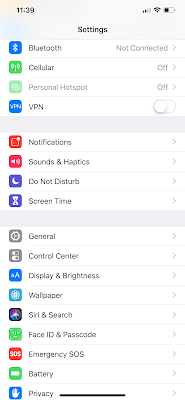
2. Now touch on Customize Controls and you will move to another menu where you can add or remove your favorite controls.
3. Tap on the "add" sign next to screen recording and then open your control center.
4. Tap on the recording icon to start the recording and then again to end the recording. Your video will be saved in the photos automatically.
Moreover, if you force touch the record icon, you can also record inbuilt microphone while recording the screen.






No comments:
Post a Comment